28/05/2024
28/05/2024
Google Maps is practically synonymous with navigation, and for good reason. While the default settings are great, exploring deeper reveals a trove of useful features.
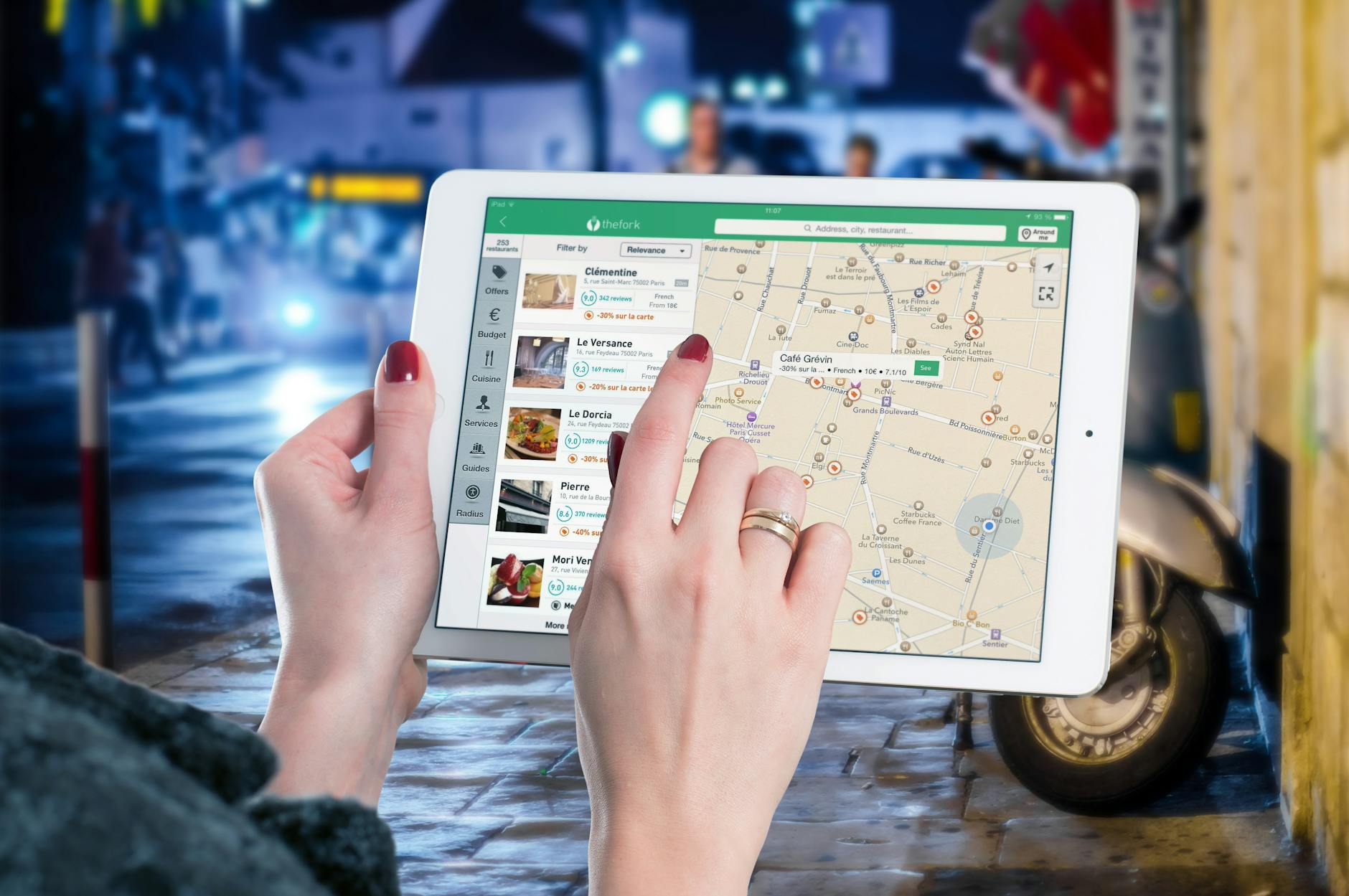
Always Keep the Map Facing North
If Google Maps' tendency to point in your direction confuses you, head to Settings > Navigation, and enable "Keep map north up." This will always keep north at the top of the screen, which can be especially useful for those used to paper maps.
Review Your Navigation Settings
Avoid getting stranded by double-checking your navigation settings. Ensure you haven't left options like "avoid tolls" enabled from a previous trip. Go to Settings > Navigation > Route options to review and update these settings before any journey.
Improve Walking Directions
For better pedestrian navigation, enable Detailed Voice Guidance in Settings > Navigation. This increases the number of audio alerts, reducing the need to constantly look at your phone.
Highlight Accessibility Options
Enable "Accessible places" in Settings > Accessibility to make accessibility information more prominent in listings. This ensures you can quickly see if locations are suitable for your needs.
Manage Personal Content
Google Maps integrates with your Google account, displaying photos and location history. Control what appears by going to Settings > Personal content.
Pause Location History
To stop Google from logging your locations, go to Personal content > Location History and turn it off. You can also auto-delete data after three months.
Use Incognito Mode
Prevent tracking by using Incognito mode. Tap the profile icon and select "Turn on Incognito mode."
Control Search History
Disable "Save recent searches on this device" in Account Settings to stop Google Maps from logging your searches.
Customize Notifications
Eliminate unwanted alerts by adjusting your notification preferences in Settings > Notifications.
Download Offline Maps
For remote travels, download maps offline by tapping the profile icon, selecting "Offline maps," and choosing your area. Offline maps are available for 30 days.
Plot Routes with Multiple Stops
Add stops to your route by plotting a route, tapping the three-dots icon, and selecting "Add Stop." This gives a more accurate ETA for multi-stop trips.
Set Reminders to Leave
Google Maps can notify you when to leave to reach your destination on time. Set this up by entering your route, tapping the three-dots icon, and selecting "Set a reminder to leave."
Change Vehicle Icon
For fun, change the default vehicle icon by tapping the blue arrow and choosing a new icon.
Specify EV Plug Types
EV owners can specify their charging plug types in Settings > Electric vehicle settings > Add plugs to easily find compatible chargers.
Customize Public Transit Options
Filter public transit routes by preferences like "Wheelchair accessible" or "Lowest cost" by tapping the Options button under the transit icon.
Disable Autoplaying Videos
Stop video previews from autoplaying by going to Settings > Video settings and disabling "Allow autoplay."
Share Your Location in Real Time
Share your real-time location with others by tapping the profile icon, selecting "Location sharing," and customizing the duration.
Learn About Local Businesses
For detailed info on local businesses, swipe right under the business name in Google Maps and tap the About tab. This reveals accessibility features, amenities, and ownership details.


